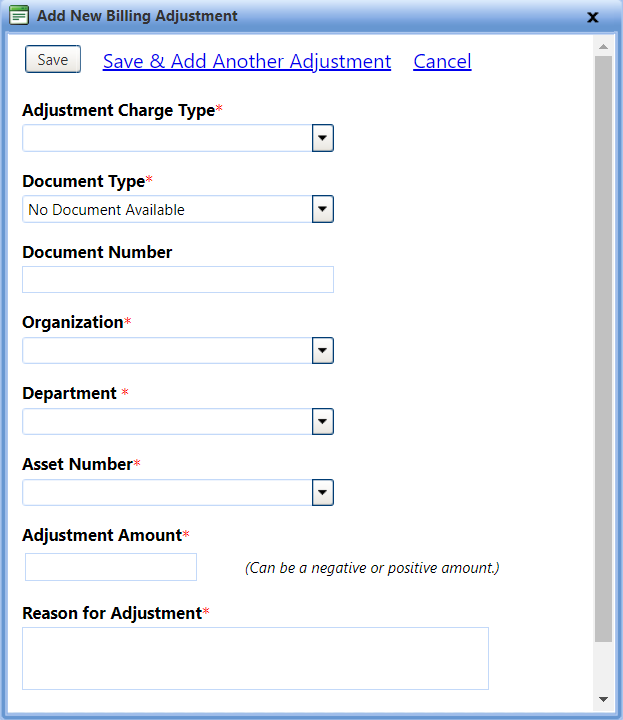Adding and Viewing Billing Adjustment
The Manage Billing Adjustments section lets you view and adjust billings for assets.
 Tip
Tip
To view the Manage Billing Adjustments section, click the Manage Billing Adjustments link.
Note: The billing adjustment against an open or a closed work order is included in the billing, provided the date on which the adjustment is created falls in between the date range selected for the billing.
Add Billing Adjustment
Steps to add a new billing adjustment
- Click on the Manage Billing Adjustments link in the Actions menu of the Accounting tab.
- Click on the Add New Billing Adjustment link.
The Add New Billing Adjustment dialog box opens.
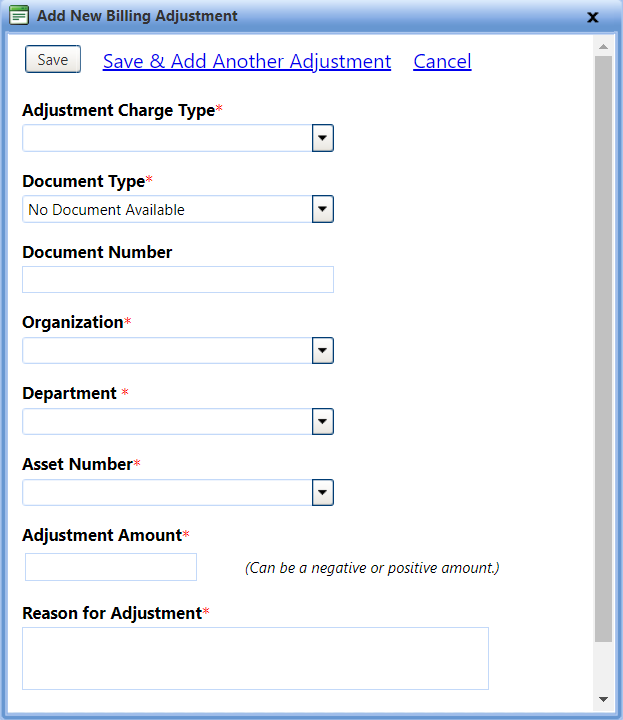
- Enter the adjustment information in the Add New Billing Adjustment dialog box.
All fields are required.
Tip: You may have to scroll down using the slider on the right side of the dialog box to see all fields.
- When you are finished, click one of the following:
- Save to save the information and close the window.
- Save & Add Another Adjustment to save the adjustment and create another.
- Cancel to disregard any changes and close the window.
View Billing Adjustment
Steps to view Billing Adjustments
- Click on the Manage Billing Adjustments link in the Actions menu of the Accounting tab.
- Perform an Advanced Search in the Search Options: Credit Cards panel at the top of the screen.
- Click the View link for the adjustment you wish to view.
Note: To export the search results to Microsoft Word, Microsoft Excel, or Comma-Separated Value (.csv), click the Export link in the Search Results screen. This will generate a print dialogue box specific to your computer.
|
Navigation Tips:
- You can expand or collapse panels by clicking on the arrow to the right of the title bars.

- You can sort items by any category by clicking on that category's column heading.
- You can move the panels by clicking and dragging the panel to the desired location.
- You can move the columns in the data grid by dragging the column heading to the desired location.
- To page through the list, use the arrows at the top or bottom of the panel. You can also specify here whether to display the entire list or ten items at a time.
|
 Tip
Tip Tip
Tip