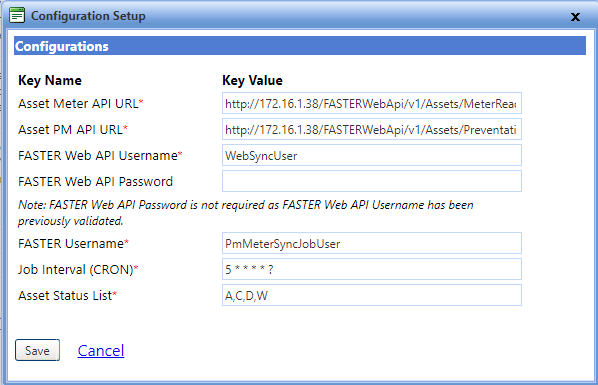
For the Asset Meter and PM Sync - FASTER to FASTER to successfully connect and import the data to the FASTER Web, you must first setup the required connection on the destination system and configuration is to be performed on the Destination system only.
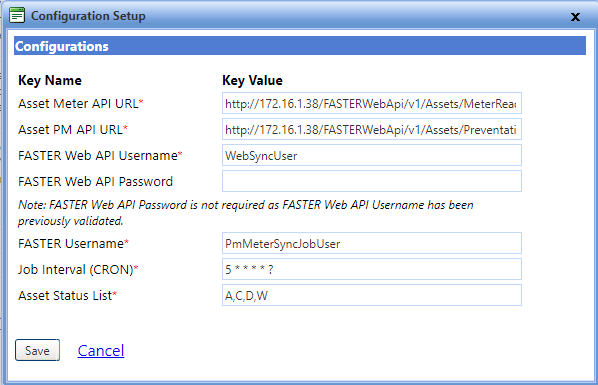
Asset Meter and PM Sync - FASTER to FASTER Setup
1. In the Asset Meter API URL box, type the API URL of the endpoint of the source system to fetch asset meter data.
2. In the Asset PM API URL box, type the API URL of the endpoint of the source system to fetch asset PM records.
3. In the FASTER Web API Username box, type the FASTER username of the source system to access the API endpoints.
4. In the FASTER Web API Password box, type the FASTER password of the source system to access the API endpoints.
Note: The FASTER Web API Password is not required as the FASTER Web API Username will be validated previously.
5. In the FASTER Username box, type the FASTER API username of the destination system.
6. In the Job Interval (CRON) box, type the CRON expression specifying how often the job should run.
7. In the Asset Status list, type the Asset Status list that are to be considered for import.
Note: The Assets with status C and D will not be synced.
8. Click Save to save the Integration.
Note:
1. The batch process will sync only the records that are Valid and Overrided meter readings.
2. The batch process will not sync the Inactive meter present in the destination system and the Meter type and PM marked as obsoleted in the destination system.