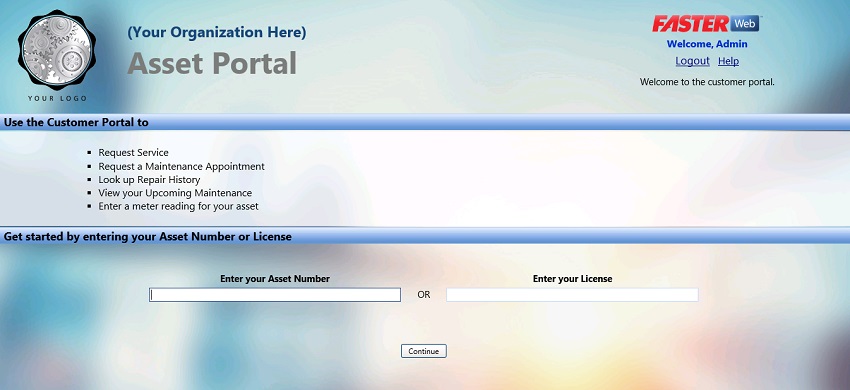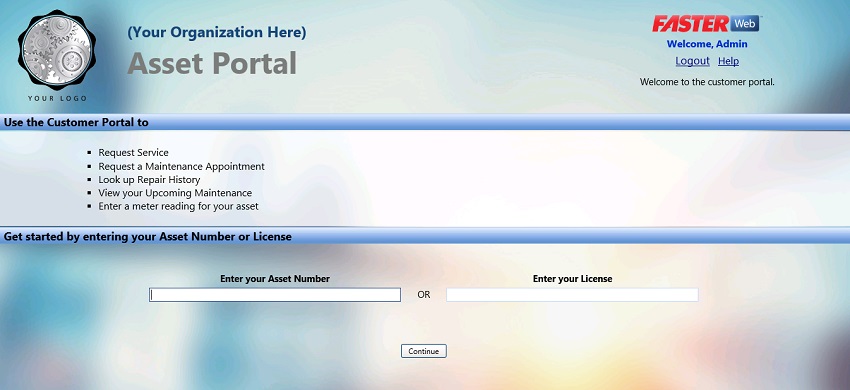|
Navigation Tips:
- Once in the Repair History screen, you can expand or collapse the Repair List panel by clicking on the arrow to the right of the title bars.

- You can sort items by any category by clicking on that category's column heading.
-
You can move the panels by clicking and dragging the panel to the desired location.
-
You can move the columns in the data grid by dragging the column heading to the desired location.
-
To save changes made to the panels and field positions on the tab, click the gear icon. The panel and field positions will look the same next time you access this tab. 
-
To page through the list, use the arrows at the bottom of the panel. You can also specify here whether to display the entire list or only ten items at time.
|