 Tip
TipThe Manage Unavailability helps you to manage the appointments during unavailability of the shops.
 Tip
Tip
To view the Manage Unavailability dialog box, click the Manage Unavailability link.
1. Open the Maintenance Fields page.
2. Click the View link next to the Maintenance Shop field.
The Maintenance Shop page opens.
3. Click the Manage Unavailability link next to a maintenance shop that you want to manage.
The Shop Unavailability dialog box opens.
Note: The shots that are unavailable in the shop will be displayed as disabled.
4. Click the Manage Shop Unavailability link.
The Manage Shop Unavailability page opens.
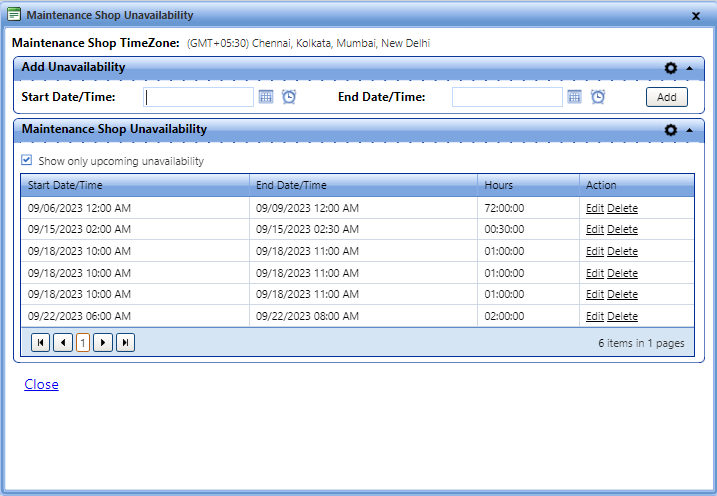
5. Select the Start Date/Time and End Date/Time, and then click Add to add the unavailability for a shop.
6. Click Edit link to edit the shop unavailability date and time.
7. Click Delete link to delete the date and time for the shop unavailability.
8. Click Close to close the Manage Shop Unavailability page.
|
Note: · In Calendar, Only Day View and Week view are available for maintenance shop unavailability. · Make sure to verify Time Zone of the shop and the logged in user before making a shop unavailable. · When a user add/edit unavailability, the Start Date Time must be less than End Date Time. The following validation message will be displayed when a user enters an end date greater than start date: "End Date/Time must be greater than Start Date/Time." · When a shop admin adds or edits the unavailability range, the system checks if any appointment exists for the time range. If yes, the system displays the following error message and restrict user from creating/updating unavailability for maintenance shop: "The appointment (s) already exists between unavailability Start Date/Time and End Date/Time. Please reschedule all existing appointment (s) between Start Date/Time and End Date/Time and try again." · If unavailability Start Date/Time and End Date/Time is outside the shop hours, the system displays the following warning and confirms whether the user wants to proceed it or not: "The unavailability Start Date/Time and/or End Date/Time is outside of the maintenance shop hours. Do you still want to continue?" · The minimum duration of the maintenance unavailability is 15 minutes. If the difference between Start Date/Time and End Date/Time is less than 15 minutes, it displays the following error message: "The minimum duration of the maintenance unavailability must be greater than or equal to 15 minutes." |
9. Click one of the following:
§ Save to save the information and close the dialog box.
§ Cancel to disregard any changes and close the dialog box.