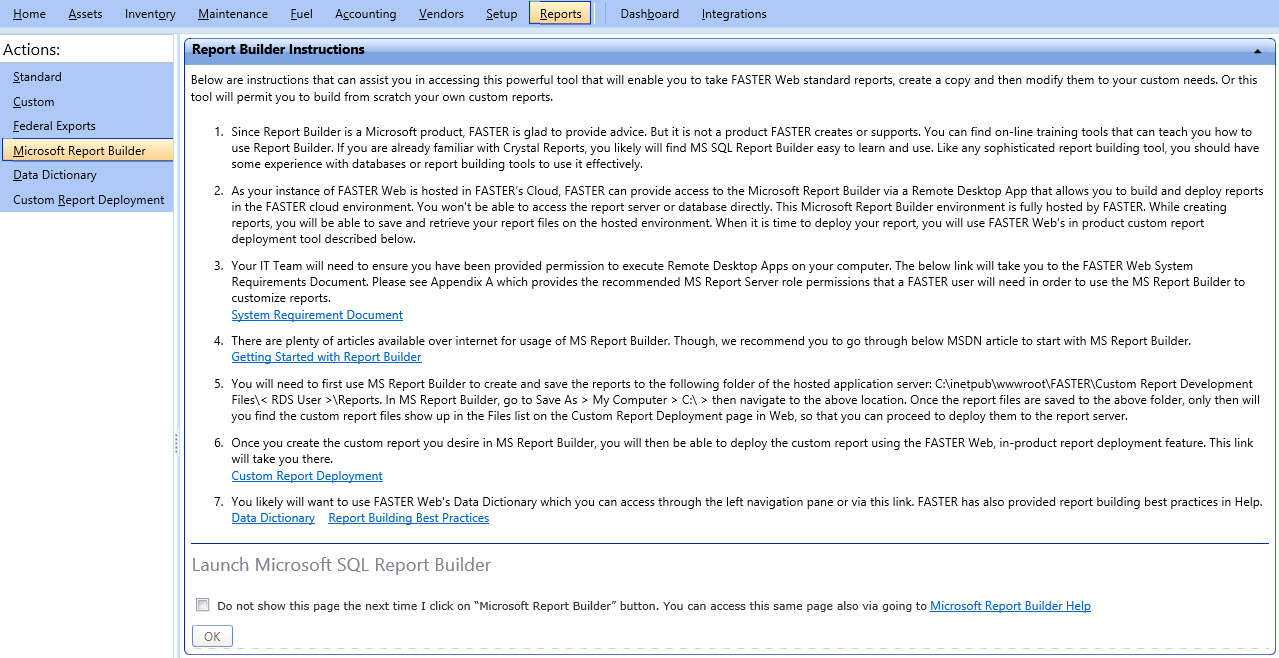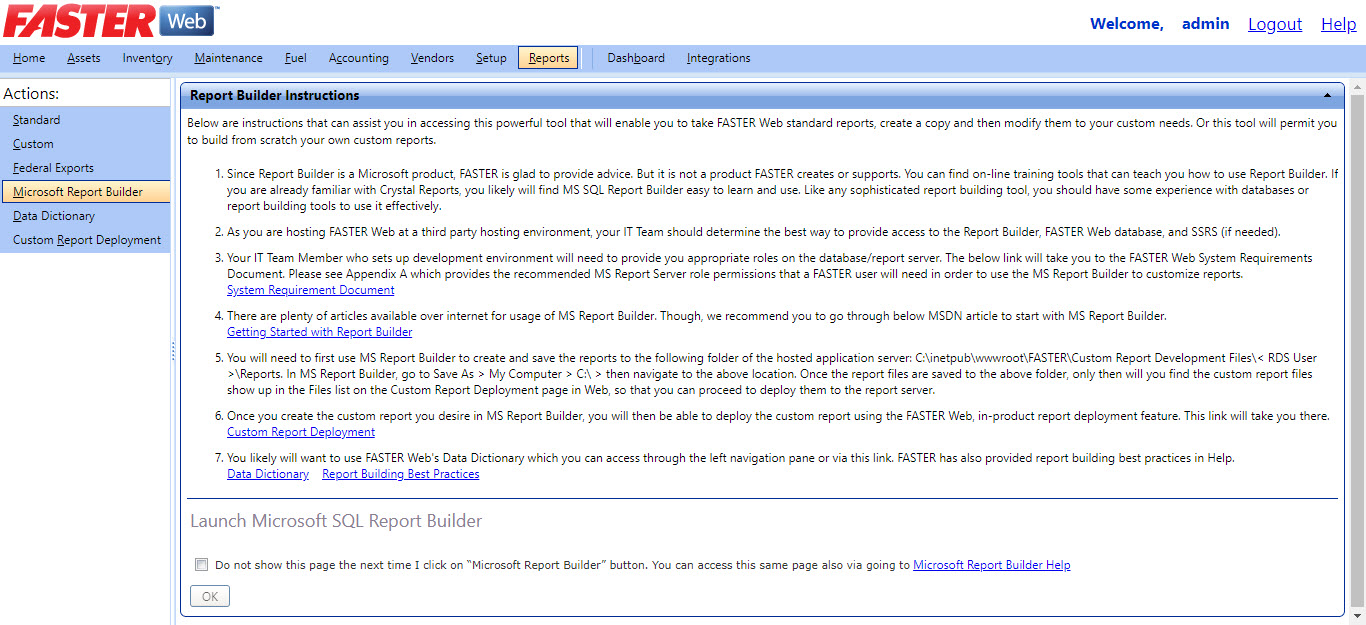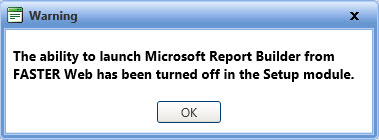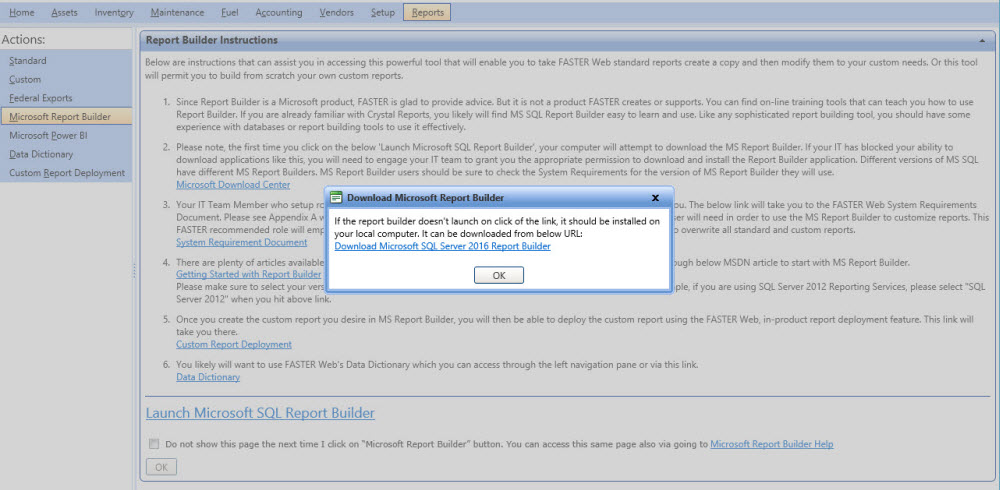-
Hosted centrally on the FASTER Web application server
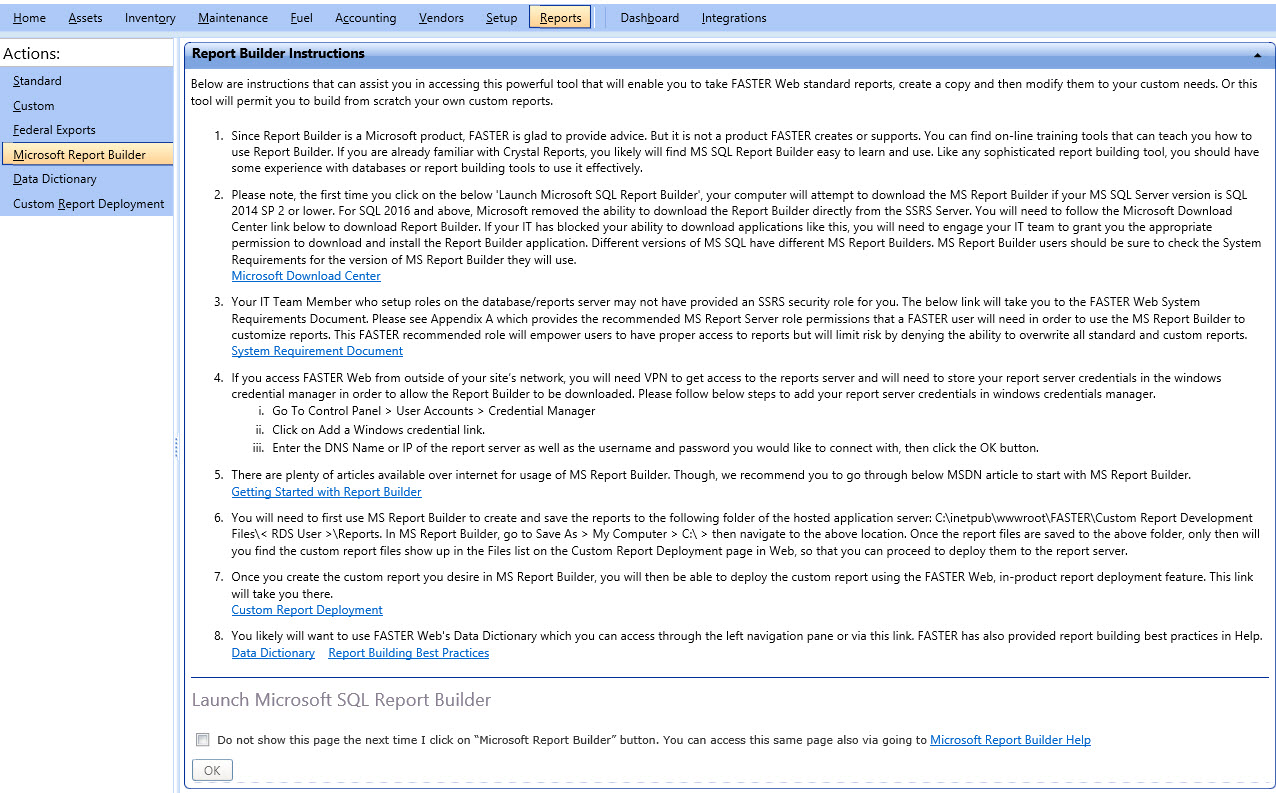
Report Builder Instructions page
Below are instructions that can assist you in accessing this powerful tool that will enable you to take FASTER Web standard reports create a copy and then modify them to your custom needs. Or this tool will permit you to build from scratch your own custom reports.
-
Since Report Builder is a Microsoft product, FASTER is glad to provide advice. But it is not a product FASTER creates or supports. You can find on-line training tools that can teach you how to use Report Builder. If you are already familiar with Crystal Reports, you likely will find MS SQL Report Builder easy to learn and use. Like any sophisticated report building tool, you should have some experience with databases or report building tools to use it effectively.
-
Please note, the first time you click on the below 'Launch Microsoft SQL Report Builder', your computer will attempt to download the MS Report Builder if your MS SQL Server version is SQL 2014 SP 2 or lower. For SQL 2016 and above, Microsoft removed the ability to download the Report Builder directly from the SSRS Server. You will need to follow the Microsoft Download Center link below to download Report Builder. If your IT has blocked your ability to download applications like this, you will need to engage your IT team to grant you the appropriate permission to download and install the Report Builder application. Different versions of MS SQL have different MS Report Builders. MS Report Builder users should be sure to check the System Requirements for the version of MS Report Builder they will use.
Microsoft Download Center
Reporting Service Version 2008 R2
https://www.microsoft.com/en-us/download/details.aspx?id=24085
Reporting Service Version 2012
https://www.microsoft.com/en-us/download/details.aspx?id=56043
Reporting Service Version 2014
https://www.microsoft.com/en-us/download/details.aspx?id=42301
Reporting Service Version 2016, 2017, and 2019
https://www.microsoft.com/en-us/download/details.aspx?id=53613
Reporting Service Version 2022
https://www.microsoft.com/en-us/download/details.aspx?id=53613 -
Your IT Team Member who setup roles on the database/reports server may not have provided an SSRS security role for you. The below link will take you to the FASTER Web System Requirements Document. Please see Appendix A which provides the recommended MS Report Server role permissions that a FASTER user will need in order to use the MS Report Builder to customize reports. This FASTER recommended role will empower users to have proper access to reports but will limit risk by denying the ability to overwrite all standard and custom reports. System Requirement Document
- If you access FASTER Web from outside of your site’s network, you will need VPN to get access to the reports server and will need to store your report server credentials in the windows credential manager in order to allow the Report Builder to be downloaded. Please follow below steps to add your report server credentials in windows credentials manager.
- Go To Control Panel > User Accounts > Credential Manager
- Click on Add a Windows credential link.
- Enter the DNS Name or IP of the report server as well as the username and password you would like to connect with, then click the OK button.
- There are plenty of articles available over internet for usage of MS Report Builder. Though, we recommend you to go through below MSDN article to start with MS Report Builder.
Getting Started with Report Builder
Reporting Service Version 2008 R2
https://learn.microsoft.com/en-us/previous-versions/sql/sql-server-2008-r2/dd220460(v%3dsql.105)
Reporting Service Version 2012
https://learn.microsoft.com/en-us/previous-versions/sql/sql-server-2012/hh213578(v%3dsql.110)
Reporting Service Version 2014
Reporting Service Version 2016
Reporting Service Version 2017
Reporting Service Version 2019
https://learn.microsoft.com/en-us/sql/reporting-services/report-builder/report-builder-in-sql-server-2016?view=sql-server-ver16
Reporting Service Version 2022
https://learn.microsoft.com/en-us/sql/reporting-services/report-builder/report-builder-in-sql-server-2016?view=sql-server-ver16&viewFallbackFrom=sql-server-ver16 - You will need to first use MS Report Builder to create and save the reports to the following folder of the hosted application server:C:\inetpub\wwwroot\FASTER\Custom Report Development Files\< RDS User >\Reports. In MS Report Builder, go to Save As > My Computer > C:\ > then navigate to the above location. Once the report files are saved to the above folder, only then will you find the custom report files show up in the Files list on the Custom Report Deployment page in Web, so that you can proceed to deploy them to the report server.
- Once you create the custom report you desire in MS Report Builder, you will then be able to deploy the custom report using the FASTER Web, in-product report deployment feature. This link will take you there.
Microsoft Report Builder Hosted Centrally on FASTER Web application server - Custom Report Deployment
Microsoft Report Builder Installed on individual client machines - Custom Report Deployment
- You likely will want to use FASTER Web's Data Dictionary which you can access through the left navigation pane or via this link. FASTER has also provided report building best practices in Help.
-
-
Installed on individual client machines
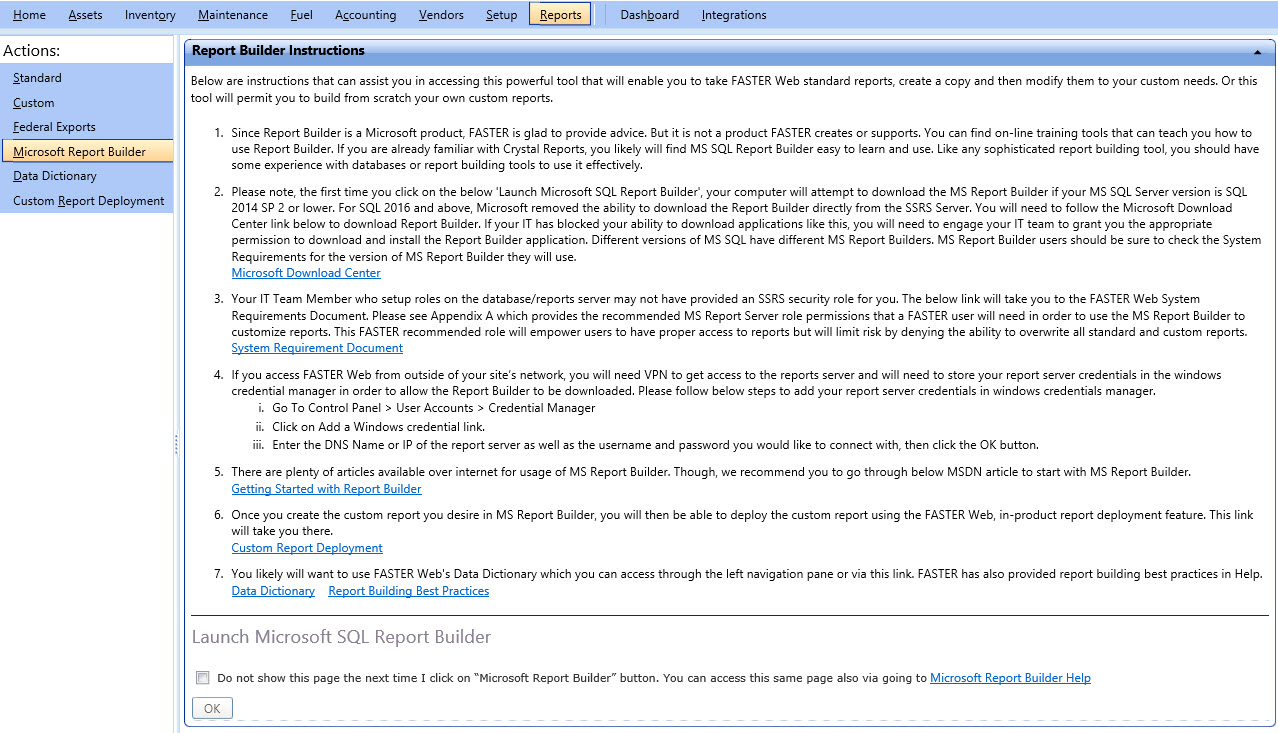
Report Builder Instructions page
Below are instructions that can assist you in accessing this powerful tool that will enable you to take FASTER Web standard reports create a copy and then modify them to your custom needs. Or this tool will permit you to build from scratch your own custom reports.
-
Since Report Builder is a Microsoft product, FASTER is glad to provide advice. But it is not a product FASTER creates or supports. You can find on-line training tools that can teach you how to use Report Builder. If you are already familiar with Crystal Reports, you likely will find MS SQL Report Builder easy to learn and use. Like any sophisticated report building tool, you should have some experience with databases or report building tools to use it effectively.
-
Please note, the first time you click on the below 'Launch Microsoft SQL Report Builder', your computer will attempt to download the MS Report Builder if your MS SQL Server version is SQL 2014 SP 2 or lower. For SQL 2016 and above, Microsoft removed the ability to download the Report Builder directly from the SSRS Server. You will need to follow the Microsoft Download Center link below to download Report Builder. If your IT has blocked your ability to download applications like this, you will need to engage your IT team to grant you the appropriate permission to download and install the Report Builder application. Different versions of MS SQL have different MS Report Builders. MS Report Builder users should be sure to check the System Requirements for the version of MS Report Builder they will use.
Microsoft Download Center
Reporting Service Version 2008 R2
https://www.microsoft.com/en-us/download/details.aspx?id=24085
Reporting Service Version 2012
https://www.microsoft.com/en-us/download/details.aspx?id=56043
Reporting Service Version 2014
https://www.microsoft.com/en-us/download/details.aspx?id=42301
Reporting Service Version 2016, 2017, and 2019
https://www.microsoft.com/en-us/download/details.aspx?id=53613
Reporting Service Version 2022
https://www.microsoft.com/en-us/download/details.aspx?id=53613 -
Your IT Team Member who setup roles on the database/reports server may not have provided an SSRS security role for you. The below link will take you to the FASTER Web System Requirements Document. Please see Appendix A which provides the recommended MS Report Server role permissions that a FASTER user will need in order to use the MS Report Builder to customize reports. This FASTER recommended role will empower users to have proper access to reports but will limit risk by denying the ability to overwrite all standard and custom reports. System Requirement Document
- If you access FASTER Web from outside of your site’s network, you will need VPN to get access to the reports server and will need to store your report server credentials in the windows credential manager in order to allow the Report Builder to be downloaded. Please follow below steps to add your report server credentials in windows credentials manager.
- Go To Control Panel > User Accounts > Credential Manager
- Click on Add a Windows credential link.
- Enter the DNS Name or IP of the report server as well as the username and password you would like to connect with, then click the OK button.
- There are plenty of articles available over internet for usage of MS Report Builder. Though, we recommend you to go through below MSDN article to start with MS Report Builder.
Getting Started with Report Builder
Reporting Service Version 2008 R2
https://learn.microsoft.com/en-us/previous-versions/sql/sql-server-2008-r2/dd220460(v%3dsql.105)
Reporting Service Version 2012
https://learn.microsoft.com/en-us/previous-versions/sql/sql-server-2012/hh213578(v%3dsql.110)
Reporting Service Version 2014
Reporting Service Version 2016
Reporting Service Version 2017
Reporting Service Version 2019
https://learn.microsoft.com/en-us/sql/reporting-services/report-builder/report-builder-in-sql-server-2016?view=sql-server-ver16
Reporting Service Version 2022
https://learn.microsoft.com/en-us/sql/reporting-services/report-builder/report-builder-in-sql-server-2016?view=sql-server-ver16&viewFallbackFrom=sql-server-ver16 - Once you create the custom report you desire in MS Report Builder, you will then be able to deploy the custom report using the FASTER Web, in-product report deployment feature. This link will take you there.
Microsoft Report Builder Hosted Centrally on FASTER Web application server - Custom Report Deployment
Microsoft Report Builder Installed on individual client machines - Custom Report Deployment
- You likely will want to use FASTER Web's Data Dictionary which you can access through the left navigation pane or via this link. FASTER has also provided report building best practices in Help.
-