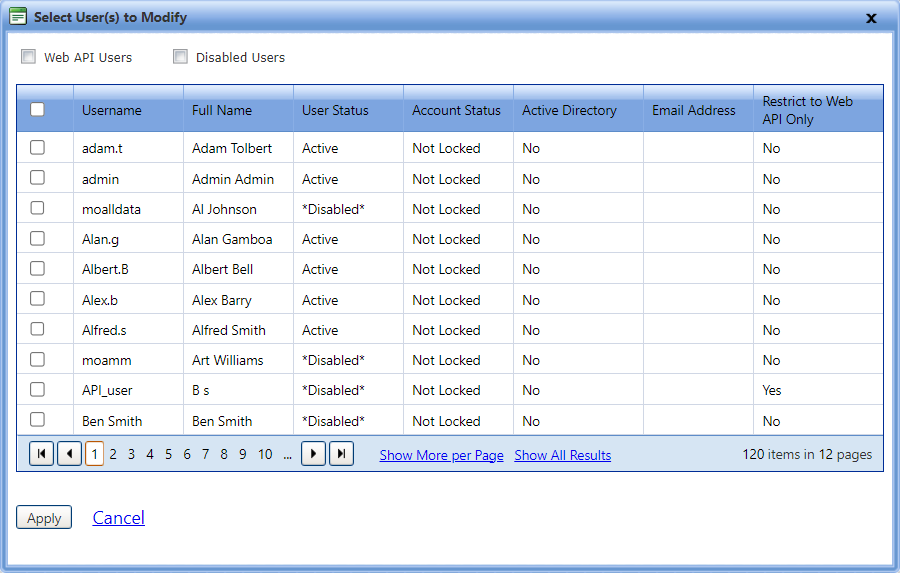
The Apply Setup to Other Users lets you apply the same setup of the current user to the selected users.
1. Open the Manage Users page.
2. Click the View link next to the username.
The User Account page opens.
3. Click the Apply Setup to Other Users link.
The Select Users(s) to Modify dialog box opens.
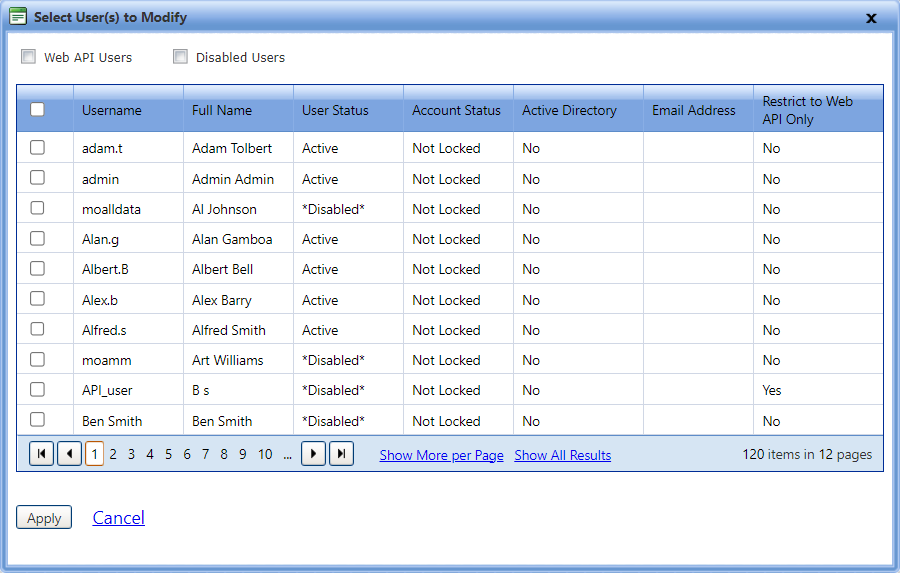
Current user selected and the system user are not displayed in this list.
By default all the users who are not Web API user or Disabled will be displayed.
Select the Web API Users to display only the Web API Users.
Select the Disabled Users to display only the disabled users.
Select both Web API Users and Disabled Users to display only specific users which are both disabled and also Web API users.
4. Click Apply. A new page will be opened where you can configure settings for the selected users in the Selected User(s) Details, User Domains and Roles, User Organizations and Roles, User Storerooms and Roles, User Maintenance Shops and Roles, and User Fuel Sites and Roles sections.
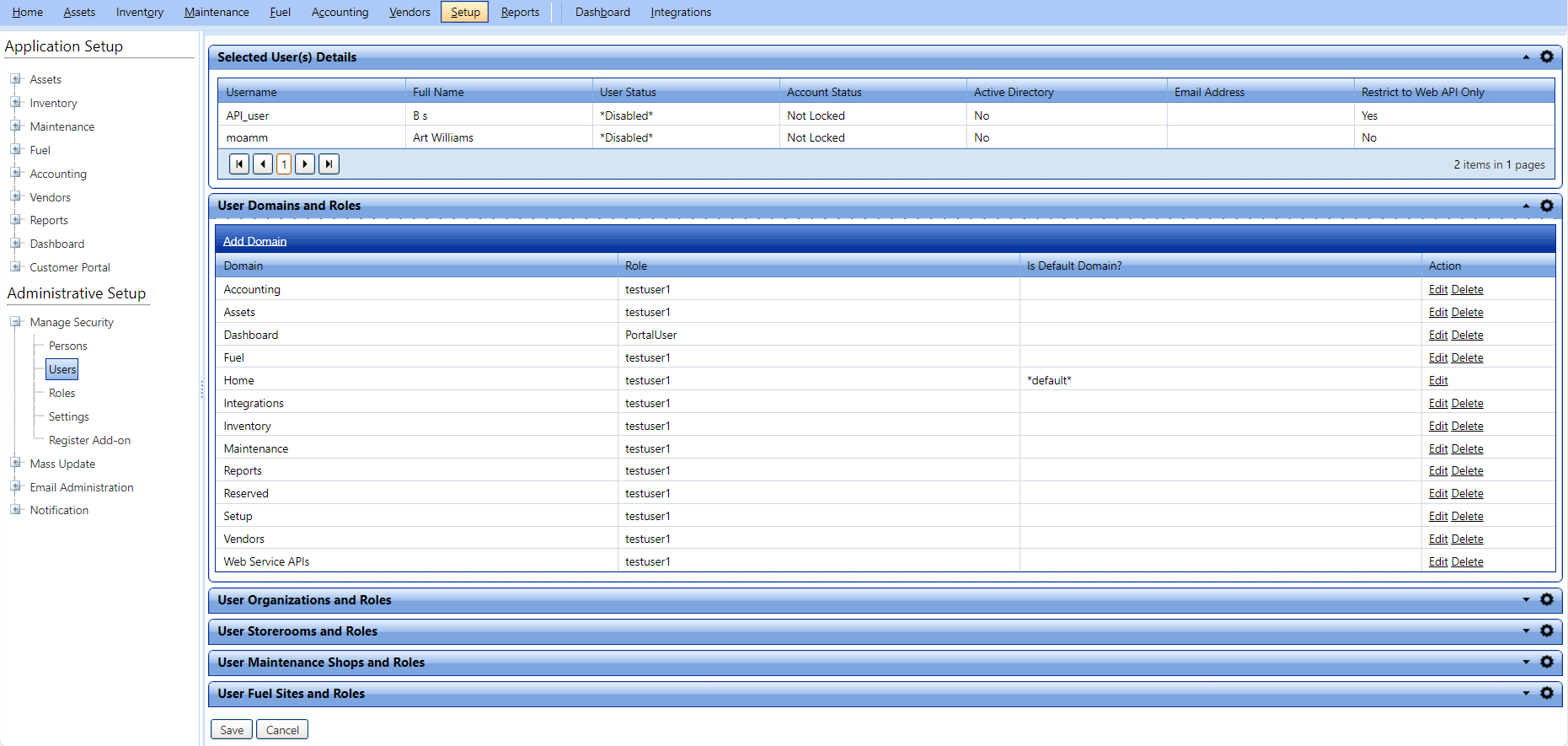
· The users selected in the Select Users(s) to Modify window will be listed in the Selected User(s) Details grid. The details listed in this grid cannot be edited.
· Click Edit to edit the settings listed in the grids User Domains and Roles, User Organizations and Roles, User Storerooms and Roles, User Maintenance Shops and Roles, and User Fuel Sites and Roles before applying to the selected users. The setting will be allowed to edit as shown below:

o Click Update to update the setting or Cancel to cancel updating the setting.
o Click Delete to delete the settings if they are not required.
Note: The default user cannot be deleted. If all the settings in the grid are deleted, then the default user will be updated to normal user and can be deleted.
· Click Save to apply the setup to the selected users.
· Click Cancel to close the current page.
5. Click Cancel to cancel.