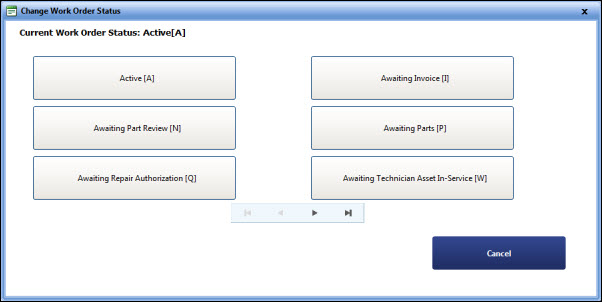Changing Work Order Status from Work Order Repair Screen
When you perform a repair or any other activities for an asset and want to change status of the work order, on the My Work Order Repair page, you can change status of the work order.
 Tip
Tip
To view the My Work Order Repair page, click the Change Work Order Status link.
To change status of a work order
1. On the My Work Order Repair page, click the Change Work Order Status button at the top of the screen.
The Change Work Order Status dialog box is displayed.
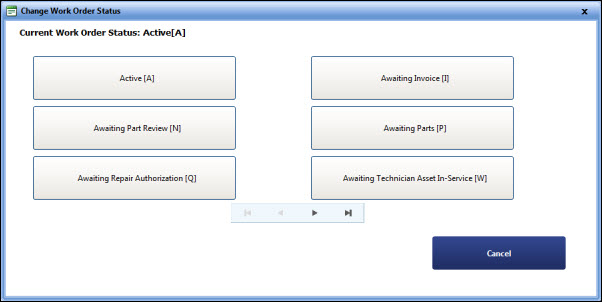
Change Work Order Status
|
Note:
- You can change the work order status, only if the spending limit for that work order is not exceeded.
- If you click the Change Work Order Status button and if the work order cost reaches its limit, the TWSWeb message box is displayed to request authorization for the exceeded spending limit by sending an email to the approver.
- Only after the spending limit is approved, you can change the work order status.
- When a technician changes the work order status, a "Service Update" notification will be sent to the configured email.
|
- Select the correct work order status.
|
Note:
- To page through the list, use the arrow at the bottom of the screen.
- Select Cancel to cancel the Change Work Order Status and return to My Work Order Repair screen.
|
The updated work order status is listed on the My Work Order Repair page.
 Tip
Tip Tip
Tip