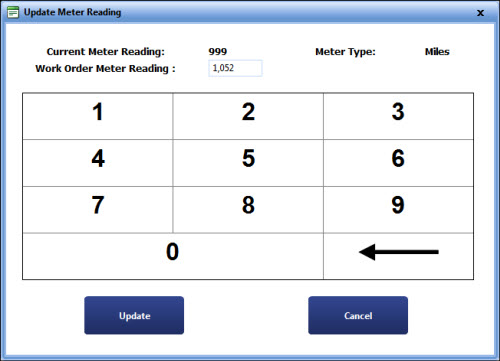Updating a Meter Reading from Work Order Repair Screen
On the My Work Order Repair page, you can update meter reading of assets. When you update meter reading, the current meter reading of the work order is displayed.
 Tip
Tip
To view the My Work Order Repair page, click the My Work Order Repair link.
|
Note:
- The Update Meter Reading button will only display for assets that have at least one meter. It will be enabled only if the current Technician has permission to Add/ Edit Meters.
- If the updated meter reading is valid or can be overridden as valid, then it can be updated as the actual meter reading based on the date and time when the it is entered. For more information, refer to Adding Meter Reading.
- You can update meter readings of a repair, only if the spending limit for that work order is not exceeded.
- If you click the Update Meter Reading button and if the work order cost reaches its limit, the TWSWeb message box is displayed to request authorization for the exceeded spending limit by sending an email to the approver.
- Only after the spending limit is approved, you can update meter readings.
|
To update an asset's meter reading
- On the My Work Order Repair page, click the Update Meter Reading button at the top of the screen.
The Select Meter dialog box is displayed.

Select Meter
- Select the meter.
The Update Meter Reading dialog box is displayed.
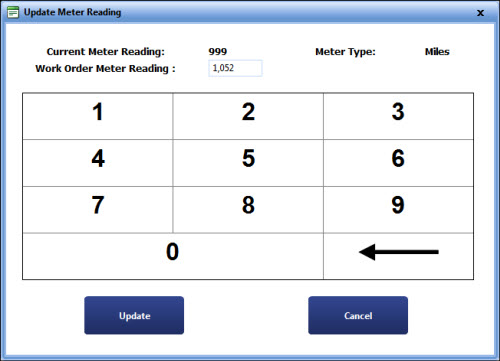
Update Meter Reading
- In the Work Order Meter Reading box, type the new reading and click one of the following:
- Update to store the change and load the next meter information.
- Cancel to cancel the new reading and return to My Work Order Repair screen.
 Tip
Tip Tip
Tip