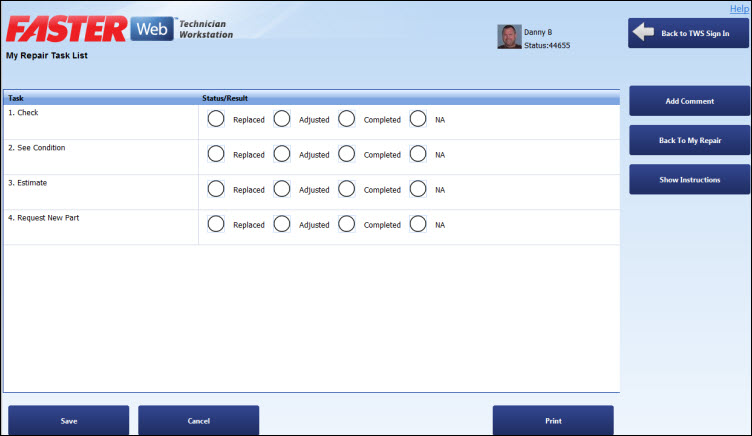|
Note:
- You can modify the task list for a work order, only if the spending limit for that work order is not exceeded.
- If you click the Task List button and the work order cost reaches its limit, the TWSWeb message box is displayed to request authorization for the exceeded spending limit by sending an email to the approver.
- Only after the spending limit is approved, you can view and modify a task list.
|
 Tip
Tip Tip
Tip