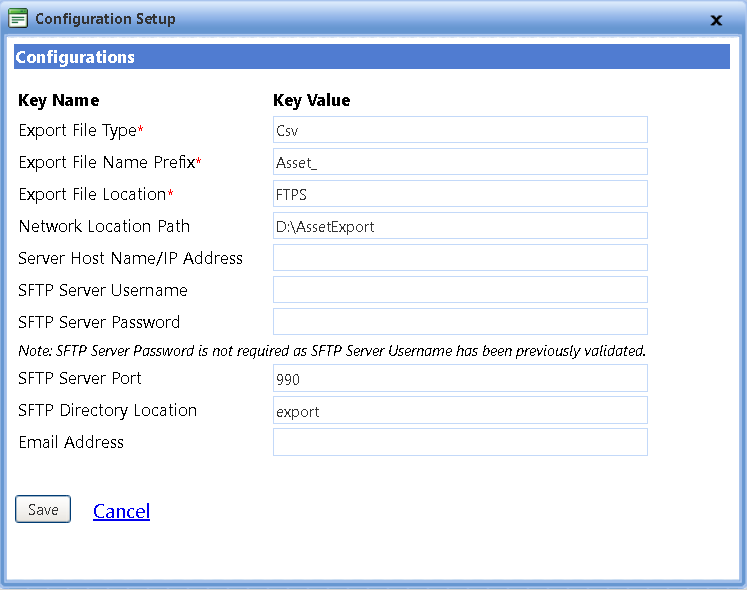
For the Asset Export to successfully connect and export the data from the FASTER Web, you must first set up the connection in the Asset Export Integration Setup page.
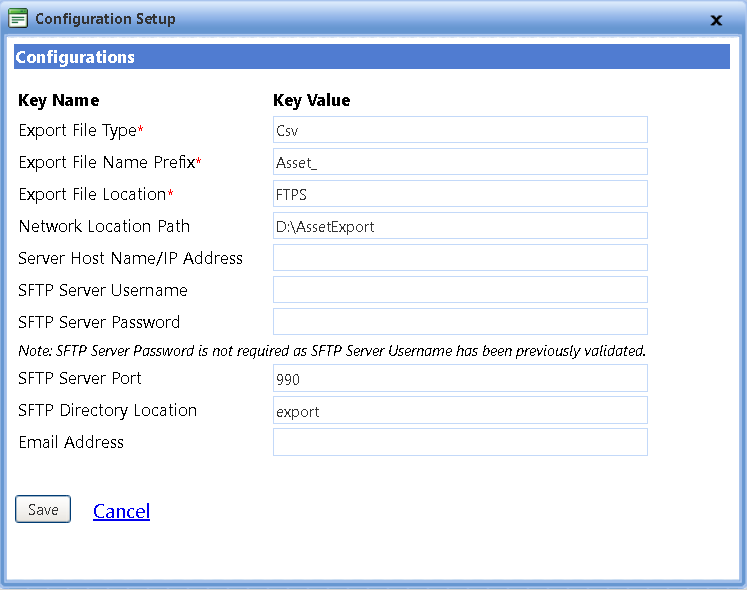
Asset Export Setup
1. In the Export File Type box, type the format of the export file type.
2. In the Export File Name Prefix box, type the prefix of the file name.
Note: Please use only Alphanumeric characters for the Export File Name Prefix. Special characters are not allowed and using them may cause the export to fail.
3. In the Export File Location box, type the Type the location of the export file.
4. In the Network Location Path box, type the path where the export file is to be stored.
5. In the Server Host Name/IP Address box, type the IP Address or the Server Host Name.
6. In the SFTP Server Username box, type the username of the SFTP Server.
7. In the SFTP Password box, type the password.
Note: The SFTP Server Password is not required as the username is validated previously.
8. In the SFTP Server Port box, type the PORT number.
9. In the SFTP Directory Location box, type the directory location.
10. In the Email Address box, type the Email address.
11. Click one of the following:
o Save to save the information and close the dialog box.
o Cancel to disregard any changes and close the dialog box.