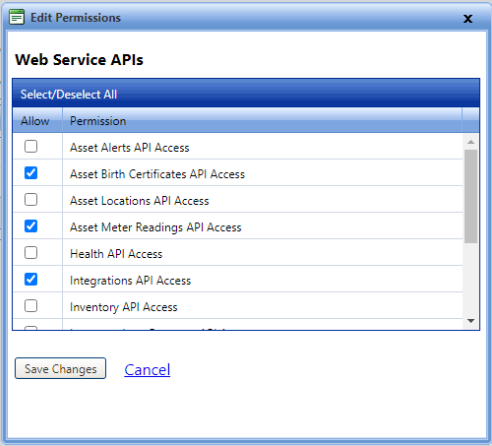
The Asset Meter Readings Import from Synovia integration lets you to import the Asset’s Meter Transaction data from Synovia WCF service and insert it into a FASTER Web database.
The integration calls the new POST SynoviaAPIDownloader API to communicate with Synovia WCF service. The SynoviaAPIDownloader API contains the parsed and filtered record. Once all the validations are passed, the system enters the record details in the FASTER Web tables using standard MeterReadings API.
At the time of execution, the SynoviaAPIDownloader API does the following in a sequence:
Fetches the records from Synovia WCF service
Converts the XML response to JSON
Returns a JSON response to integration
Once all the validations are passed, system will push the record details in FASTER Web database using standard MeterReadings API.
In the Asset Meter Readings Import from Synovia integration, the meter types Odometer Type and Engine Hours Type are imported. For details, refer Configuring the Asset Meter Readings Import from Synovia Add-on.
If Odometer Type or Engine Hours Type are not configured, then the integration does not import the readings of the meter.
The MeterReadings API considers Odometer and Engine Hours meter readings for the same asset as two independent readings. For some cases, it is possible that one reading is imported and other is failed.
The integration processes the meter readings from Synovia before the execution to filter out the readings if:
Serial Number is associated with multiple Assets
Asset does not exists or IsActive
Meter type is not configured for Odometer or Engine Hours Type
Meter readings which do not have matching Asset in FASTER Web
If matching assets in FASTER Web does not have an active meter type for which Synovia has returned the meter reading
Once the import execution is completed for single or multiple files, the integration execution status is updated as follows:
Success: If all the records are imported successfully without any error.
Success with Warnings: If all the records are imported successfully without any error and at least one meter reading is filtered out by preprocessing.
Success with Errors: If at least one record failed to pass the validations.
Failure: If all the records are failed to import successfully.
Exception: If integration package is not executed due to some exception.
The Asset Meter Readings Import from Synovia Add-on is listed on the Integrations Console page. You must configure the required fields before performing an import task using the Asset Meter Readings Import from Synovia Add-on.
· Permission to access the Integrations Console.
· Purchase the Asset Meter Readings Import from Synovia Add-on in order to view and perform integrations from the Integrations Console.
· SSIS must be installed and properly configured before deployment of the integration. This only needs to be done once, for all the SSIS integrations and not per SSIS based integration.
Before using the Asset Meter Readings Import from Synovia Add-on, ensure it is deployed and configured:
1. Deploying the Asset Meter Readings Import from Synovia Add-on to the SSIS Server
2. Configuring the Asset Meter Readings Import from Synovia Add-on
After the Asset Meter Readings Import from Synovia Add-on is deployed and configured, see the following:
You must assign API permissions to the FASTER Web API user.
In FASTER Web, navigate to Setup> Administrative Setup> Manage Security> Roles.
The Manage Roles page opens.
Click the View link next to the Admin role.
The Manage Roles page opens.
3. In the Role Permissions section, click the Edit link next to Web Service APIs.
The Edit Permissions dialog box displays the list of permissions for the Web Service APIs.
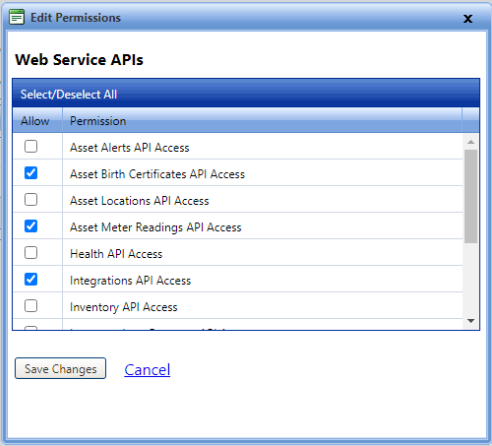
4. Select the following APIs:
Asset Birth Certificate API Access
Asset Meter Readings API Access
Integration API Access
5. Click Save Changes.