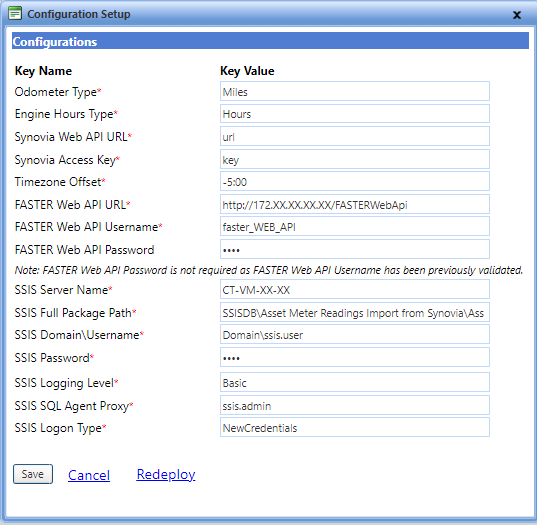
After successfully deploying the integration on the SSIS server, you must configure the import settings such as Odometer Type, Engine Hours Type, Synovia Web API URL, Synovia Access Key, and FASTER Web API credentials to successfully execute the integration.
Note: Upon successful deployment of the Asset Meter Readings Import from Synovia Add-on on the SSIS server, the Configuration Setup dialog box automatically opens. To configure the settings later, click the Setup link in the Action column of the integration.
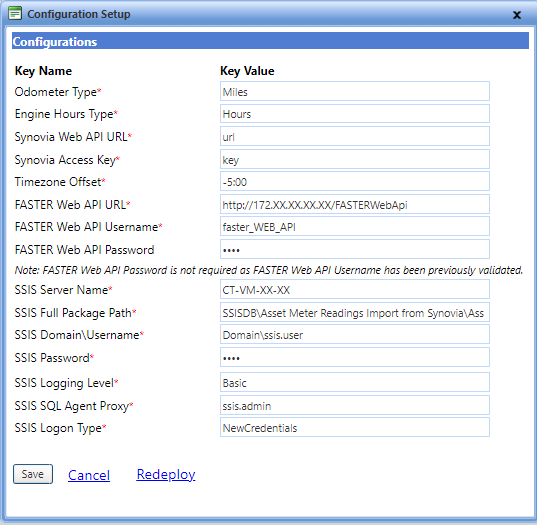
Configurations setup dialog box
|
Note: To continue with this section, you must have the credentials of a FASTER Web API User. Verify FASTER Web user web.api exists with the Web API User set to Yes. (Setup> Administrative Setup> Manage Security> Users> Add User/ View> Edit Identification.) |
1. Click the Integrations module.
The Integrations Console page opens. The Integration Console page lists only the purchased integration add-ons.
2. In the Action column, click Setup.
The Configuration Setup dialog box opens.
3. Provide the Meter Type configurations in the below fields:
a. In the Odometer Type box, type the Meter Type associated with the Asset to update the meter reading, for example: Miles.
b. In the Engine Hours Type box, type the Meter Type associated with the Asset to update the meter reading, for example: Hours.
4. Provide the Synovia configurations in the below fields:
a. In the Synovia Web API URL box, type the URL of the Synovia Service.
b. In the Synovia Access Key box, type the access key required to access the Synovia Service.
Note: The Synovia Access Key is encrypted in the database.
5. In the Timezone Offset box, type an amount of time subtracted from or added to Coordinated Universal Time (UTC) time, for example: -5:00 for US Estern , -6:00 for Central, -7:00 for US Mountain, -8:00 for Pacific.
Note: The Synovia Access Key is encrypted in the database. The integration does not validate the configured Timezone Offset.
6. The value of the FASTER Web API URL field is a prepopulated value which is based on the FASTER Web URL name that is displayed in the browser and the virtual directory value of the FASTER Web API. The URL is displayed in the following format: <<http/https: Hostname OR IP Address OR Domain/ FASTER Web API application name>>
7. In the FASTER Web API Username box, type the user name of FASTER Web API.
8. In the FASTER Web API Password box, type the password of FASTER Web API.
|
Note: · If the FASTER Web API user name and password are validated at the first attempt, you can leave the password box blank while modifying the settings. However, if you change the user name, you must validate the password. · The SSIS Server details are automatically populated in the Configuration Setup dialog box. If the user name and password are validated earlier, you can leave the password box blank while modifying the settings. However, if you change the user name, you must validate the password. |
9. Click one of the following:
o Save to save the information and close the dialog box.
o Cancel to disregard any changes and close the dialog box.