 Tip
Tip Tip
Tip
To view the Add a Note, on the My Work Order Repair page, click the Add New Note link.
|
Note:
|
The Add Work Order Note dialog box opens.
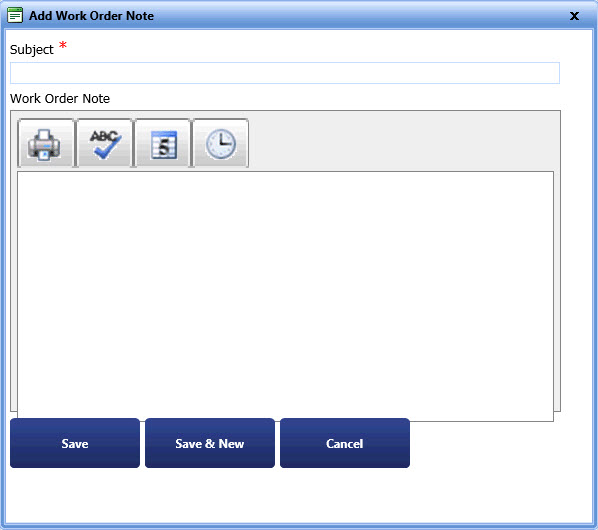
Add Work Order Note
|
Note: You can also enter a description for the note in the Work Order Note field, if required. You can perform the following actions in the Work Order Note field:
|
3. Click one of the following: