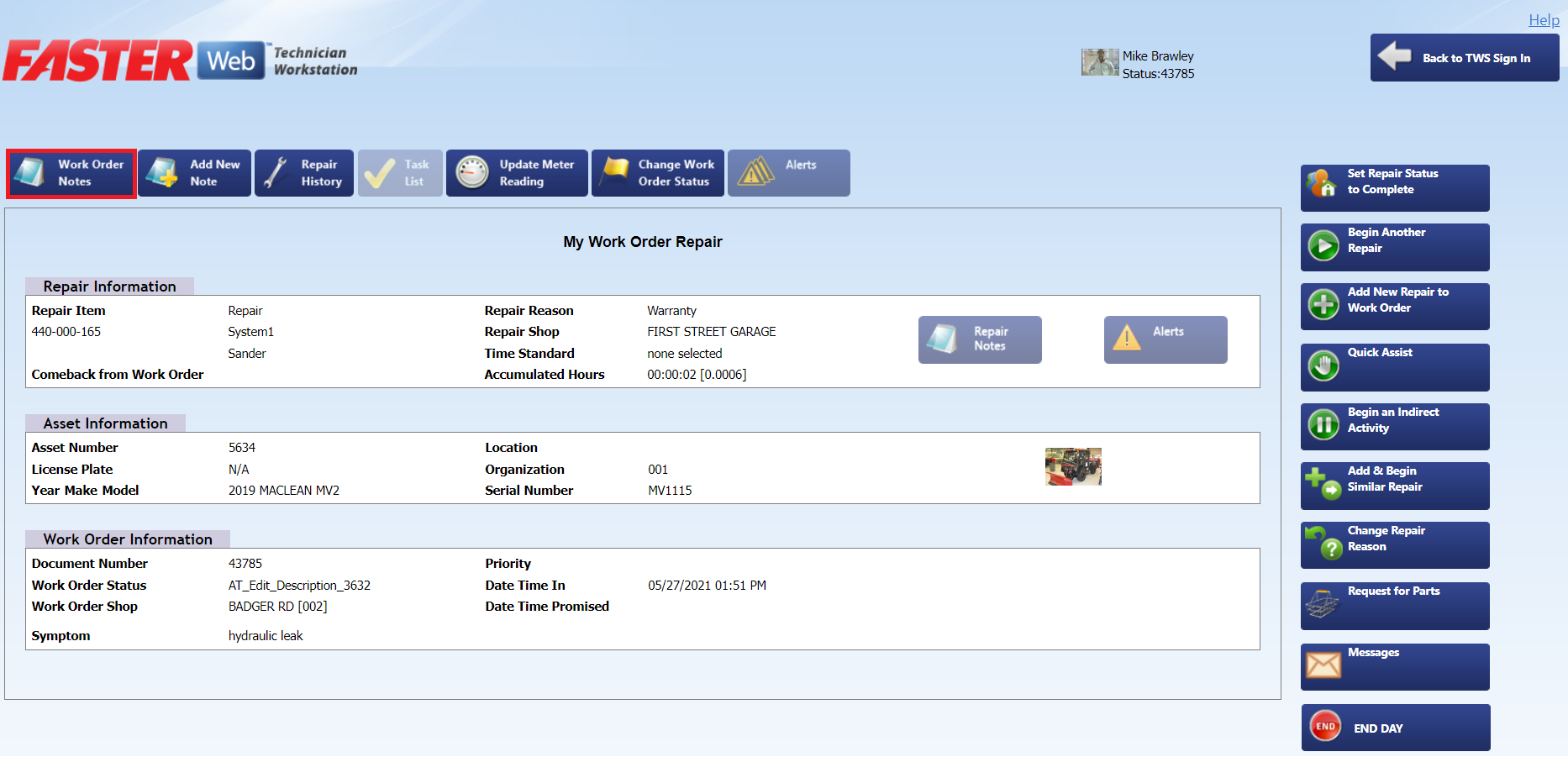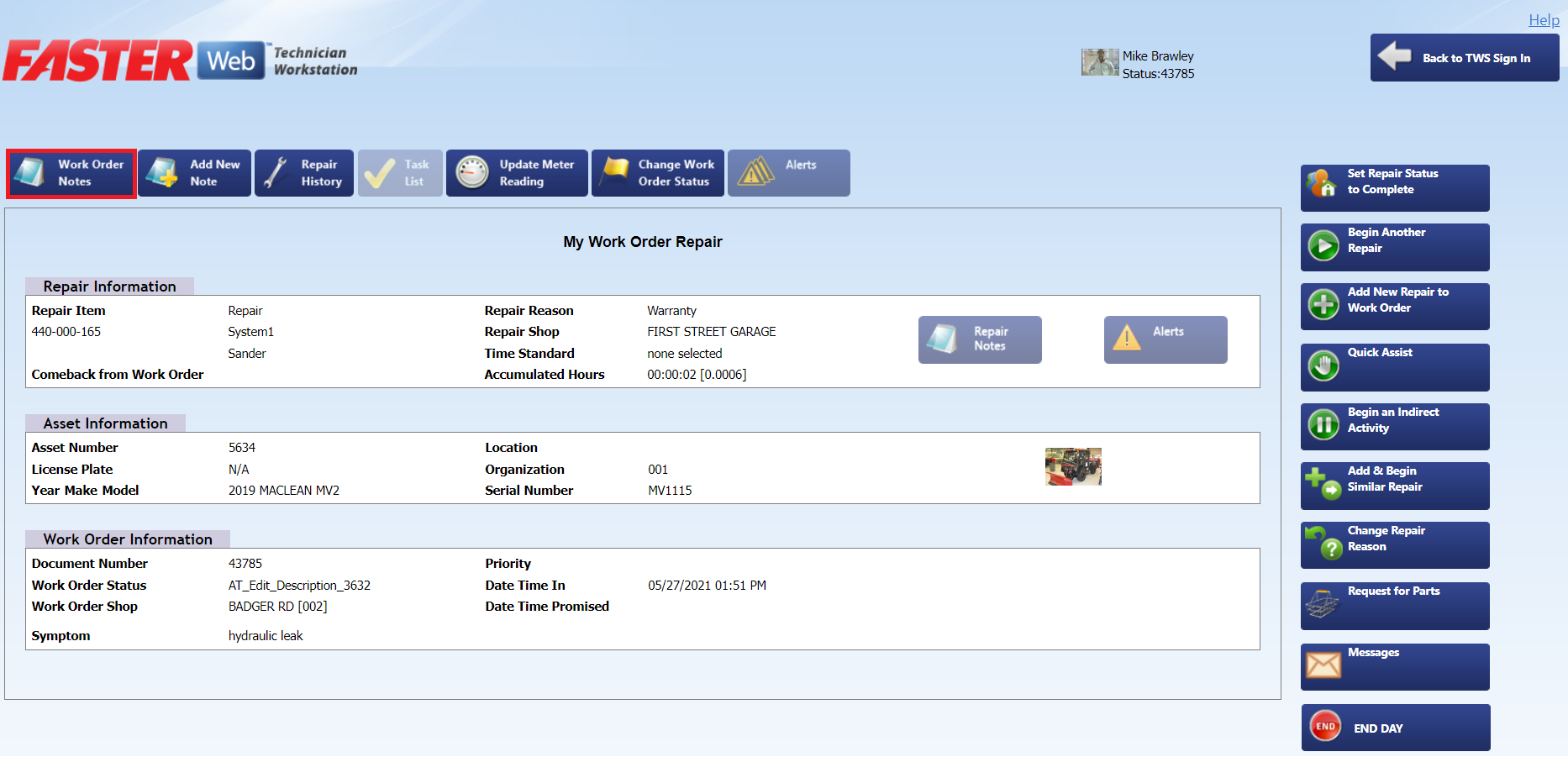Viewing, Editing, and Deleting Notes
Viewing a Note
To view a note associated with a Work Order
- In the My Work Order Repair screen, click Work Order Notes.
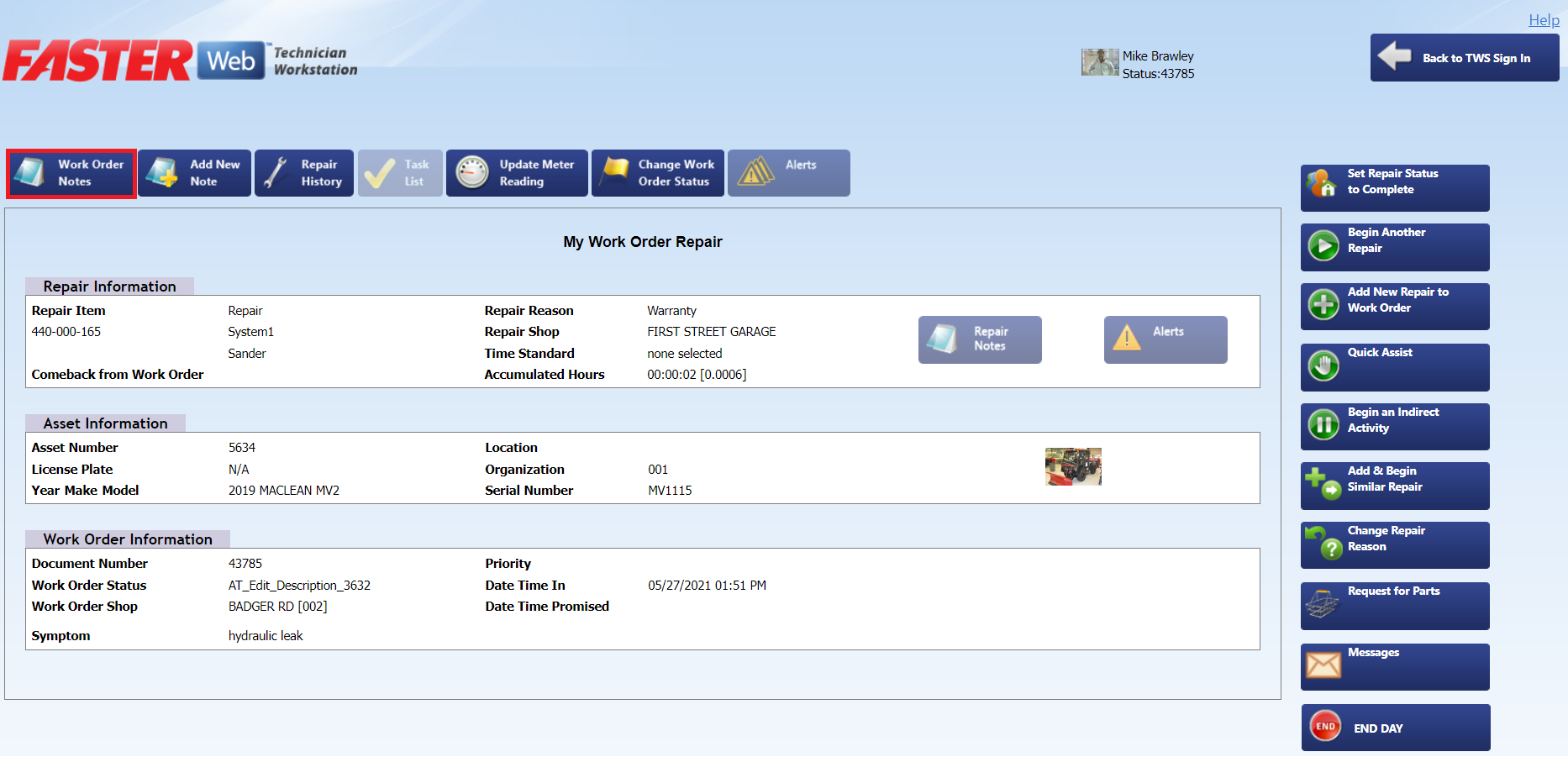
My Work Order Repair
- In the Work Order Notes screen, click Show next to the desired Note.
Note: You can narrow the list by searching by Subject at the top of the screen.

Work Order Notes
Editing a Note
To edit a note associated with a Work Order
- In the Work Order Repair screen, click Work Order Notes.
|
Note:
- You can edit or delete a note for a work order repair. However, if you click the Work Order Notes button and if the work order cost reaches its limit, the TWSWeb message box is displayed to request authorization for the exceeded spending limit by sending an email to the approver.
- Only after the spending limit is approved, you can edit a note.
|
2. In the Work Order Notes screen, click Edit next to the desired Note.
Note: You can narrow the list by searching by Subject at the top of the screen.
- Make the desired changes in the Edit Work Order Note dialog box.
- Click one of the following:
- Save to save the information and close the window.
- Cancel to disregard any changes and close the window.
Deleting a Note
To edit a note associated with a Work Order
- In the Work Order Repair screen, click Work Order Notes.
- In the Work Order Notes screen, click Edit next to the desired Note.
Note: You can narrow the list by searching by Subject at the top of the screen.
- Click the Delete button.
- In the next dialog box, click
- Yes, Delete this note to confirm the deletion.
- Cancel to disregard any changes and close the window.
Related Topics