 Tip
TipWhen you begin your shift, you can see your list of repairs and view repair history of the specific repairs. You can select a repair and click Begin Selected Repair. On the My Work Order Repair page, details of the selected repair are displayed, such as Repair Information, Asset Information, and Work Order Information.
 Tip
Tip
To view the My Work Order Repair page, click the My Work Order Repair link.
Click the Repair History button at the top of the Work Order Repair screen to view the repair history.

The Repair History of the selected asset is displayed.
 Tip
Tip
To view the Repair History details page, click the Repair History link.
|
Note:
|
1. In the repair list, click on a repair.
2. Click the View Details for Selected Repair on the right of the screen.
The Work Order Details window is displayed.
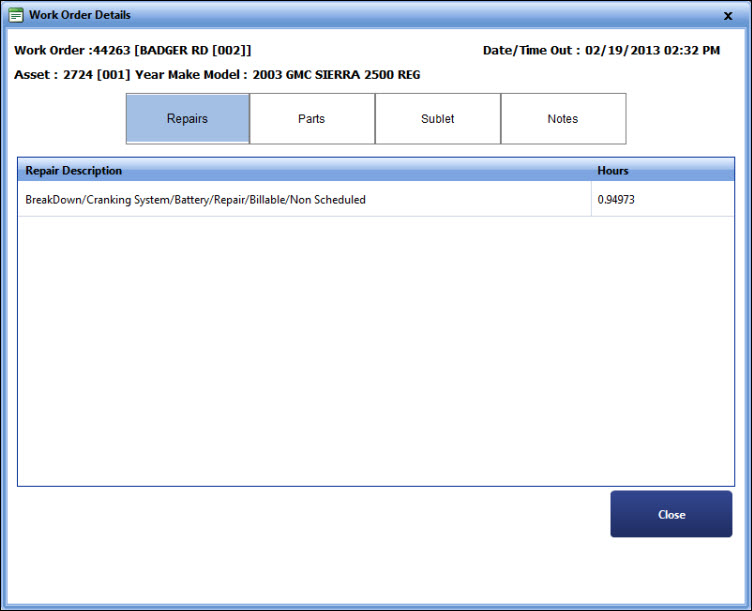
Work Order Details
3. In the Work Order Details window, click on the category to view its details.