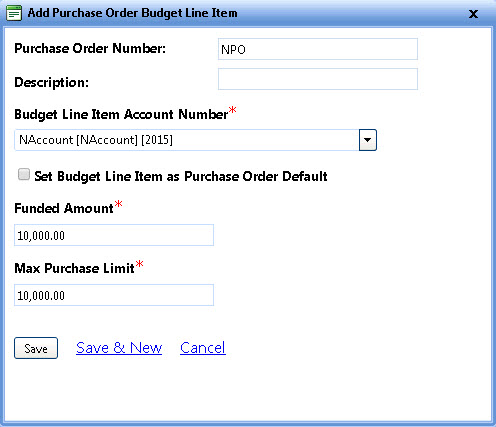
The Search Result section lets you to view the purchase order grid, edit the information of the purchase order including Budget Line Item and Manual Invoice for the selected vendor. You can also add new purchase order for the selected vendor.
The Purchase Orders tab lets you:
· Add Purchase Order
· Edit Purchase Order
· Add Budget Line Item
· Edit Budget Line Item
· Add Manual Invoice
· Edit Manual Invoice
· Delete Purchase Order
The Add New Purchase Order dialog box opens.
Note: Required fields are marked with a red *.
a. In the Purchase Order Number box, type of purchase order number for the selected vendor.
b. In the Effective Start Date box, select the date from the calendar from when the purchase order starts.
c. In the Effective End Date box, select the date from the calendar to when the purchase order ends.
d. Click one of the following.
All the purchase orders available on the selected date are displayed.
Note: You can only delete a purchase order if it is not used.
To delete a purchase order
In the Search Results section of the Purchase Order tab, click the Add New Purchase Order link.
In the purchase order grid, in the Actions column, click the Edit link next to the contact that you want to delete.
In the Edit Purchase Order dialog box, click the Delete link.
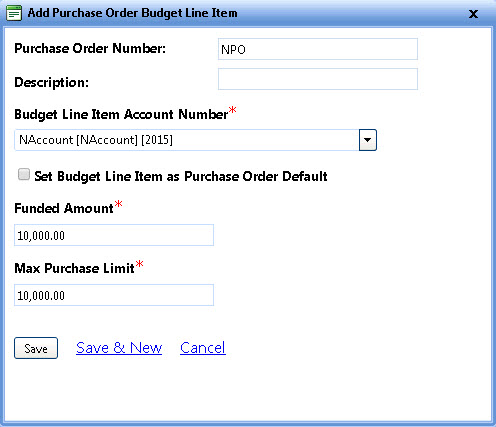
Add Purchase Order Budget Line Item
 next to the purchase order of which you want to add budget line item.
next to the purchase order of which you want to add budget line item.
Note: The budget line item grid is the child grid of the purchase order grid.
In the budget line item grid, click the Add Budget Line Item link for the selected PO.
The Add Purchase Order Budget Line Item dialog box opens.
Note: Required fields are marked with a red *.
Optionally, you can make the changes to the selected options, if required. |
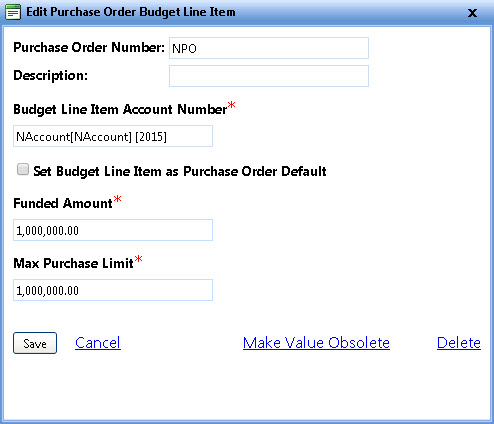
Edit Purchase Order Budget Line Item
To edit a budget line item
 next to the purchase order of which you want to edit budget line item.
next to the purchase order of which you want to edit budget line item.
The budget line item grid opens.
Note: The budget line item grid is the child grid of the purchase order grid.
In the budget line item grid, in the Action column, click the Edit link next to the budget line item that you want to edit.
The Edit Purchase Order Budget line Item dialog box opens.
In the Edit Purchase Order Budget Line Item dialog box, make the required changes.
The Add Manual Invoice dialog box lets you enter amendments for transactions done through Purchase Order.
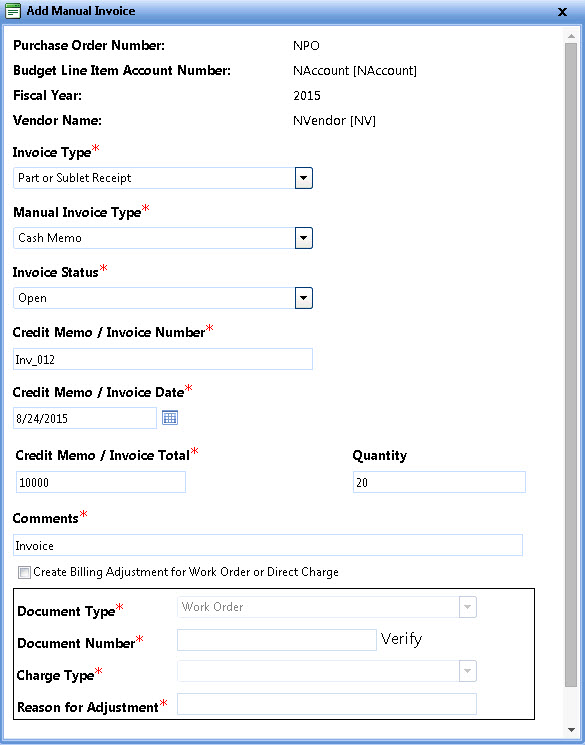
Add Manual Invoice image
To manually add invoice for a Purchase Order transaction
 next to the purchase order of which you want to add budget line item.
next to the purchase order of which you want to add budget line item.
The budget line item grid opens.
Note: Required fields are marked with a red *.
 next to the budget line item of which you want to edit the manual invoice.
next to the budget line item of which you want to edit the manual invoice.
The manual invoice grid opens.
Note: The manual invoice grid is the child grid of the budget line item grid.
The Add Manual Invoice dialog box opens.
Note: Required fields are marked with a red *.
In the Manual Invoice Type list, select the manual invoice type for the budget line item.
In the Invoice Status list, select the invoice status.
In the Credit Memo / Invoice Number box, type the invoice number.
In the Credit Memo / Invoice Date box, select the date of the invoice from the calendar.
In the Credit Memo / Invoice Total box, type the total amount of the invoice.
In the Comments box, related information for the invoice.
Select Create Billing Adjustment for Work Order or Direct Charge check box, if you want to create billing adjustment for the invoice.
Note: If you select the Create Billing Adjustment for Work Order or Direct Charge check box, you cannot modify the billing adjustment later.
In the Document Type list, select the document type of invoice.
In the Document Number box, type the document number and then click Verify.
In the Charge Type list, select the charge for the invoice. For more information of Charge Type, refer to Accounting module.
In the Reason for Adjustment box, type the billing adjustment reason.
Note: The Purchase Order, Budget Line Item Account Number, Fiscal Year and Vendor Name of the selected vendor are pre-populated. Optionally, in the Quantity box, type the quantity of the item for the invoice.
Click one of the following:
The Edit Manual Invoice dialog box lets you update the amendment added for Purchase Order transaction.
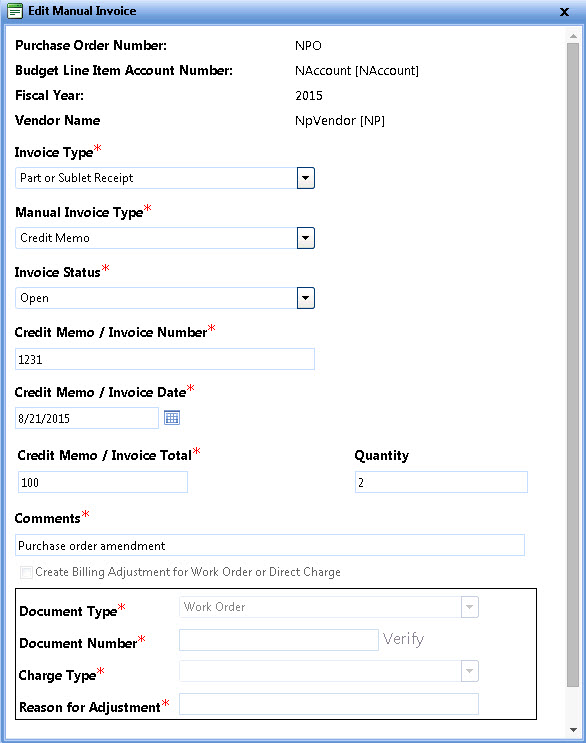
Edit manual invoice
 next to the purchase order of which you want to add budget line item.
next to the purchase order of which you want to add budget line item.
The budget line item grid opens.
 next to the budget line item of which you want to edit the manual invoice.
next to the budget line item of which you want to edit the manual invoice.
The manual invoice grid opens.
Note: The manual invoice grid is the child grid of the budget line item grid.
In the Edit Manual Invoice dialog box, make the required changes.
Note: If you create a billing adjustment while adding the manual invoice, then you cannot modify the billing adjustment later.
Note: You can only delete a purchase order if it is not used.
In the Search Results section of the Purchase Order tab, click the Add New Purchase Order link.
In the purchase order grid, in the Actions column, click the Edit link next to the contact that you want to delete.
In the Edit Purchase Order dialog box, click the Delete link.
Note: To export the search results to Microsoft Word, Microsoft Excel, or Comma-Separated Value (.csv), click the appropriate Export link in the Search Results screen. This will generate a print dialogue box specific to your computer.