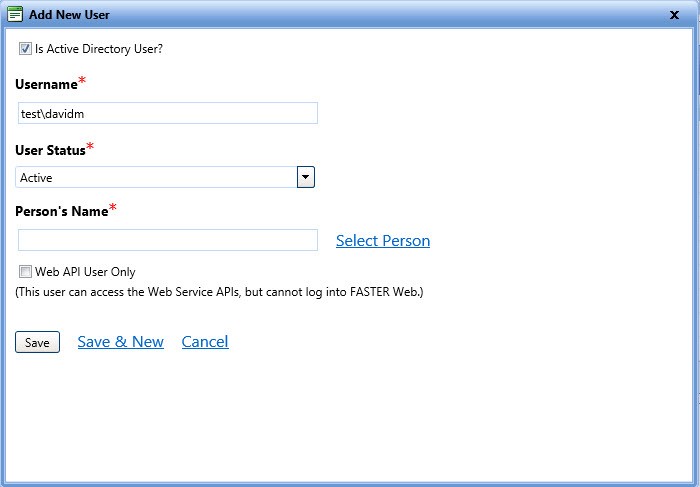To configure FASTER Web application and to use AD FS authentication, do the following in the given sequence:
Note: When configuring an AD user to use AD FS authentication, the username format must be <domain>\<username>. For example: If the domain name is test.local then use test\<username> in the application instead of test.local\<username>. For an AD FS user, to successfully log into FASTER Web, a matching user must be created as an Active Directory user within FASTER. If no matching user is created, the AD FS user cannot log into FASTER.
When you setup AD FS authentication, the FASTER Web login page changes, hence you are directed to the AD FS logon page for authentication. See the following examples:
· SIGN IN: Click SIGN IN to access the AD FS logon page.
· FASTER Web sign in: Click Sign in with FASTER Web Credentials to access the FASTER Web application logon page.

For AD FS authentication mode, when you add a user using the Add New User dialog box:
· The Password field is not available.
· After you click Search/Add Person link to search and/or add a person, the Person list displays all persons (those associated with AD FS users and those not associated with AD FS users) added in FASTER Web database.