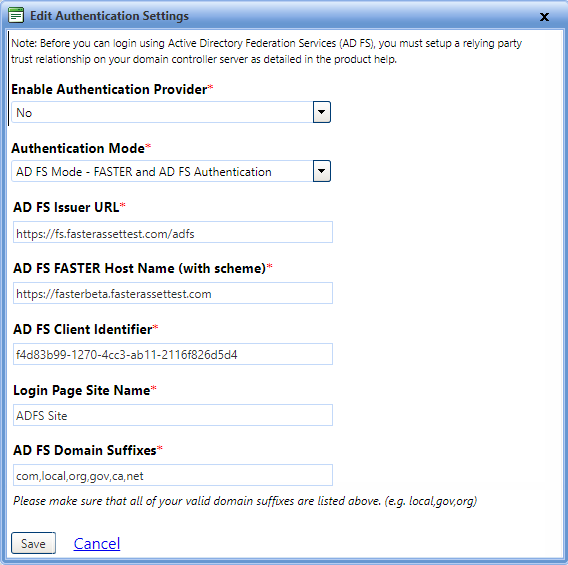
From the Authentication Settings section of the Security Settings page, you can manage the AD FS authentication mode.
For AD FS Mode - FASTER and AD FS Authentication, provide the valid data of AD FS and save the AD FS authentication settings. The AD FS issuer URL redirects you to the AD FS logon page and customer site name is displayed on the main logon page.
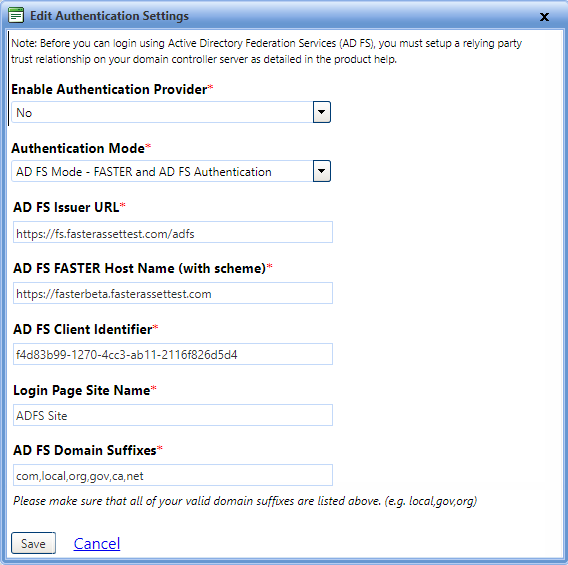
Edit Authentication settings
1. Open the Security Settings page.
2. In the Enable Authentication Provider box, select No.
3. In the Authentication Settings section, click Edit Authentication Settings.
The Edit Authentication Settings dialog box opens.
4. In the Authentication Mode list, select AD FS Mode - FASTER and AD FS Authentication.
5. In the AD FS Issuer URL box, type the URL of AD FS that is used to redirect users to the AD FS sign in page. For example,https://adfs.yoursite.com/adfs.
6. In the AD FS FASTER Host Name (with scheme) box, type the Host Name that is used for AD FS authentication. For example, https://[yoursite].
7. In the AD FS Client Identifier box, check the value that is generated or provided while registering the FASTER Application to AD FS server Application group. For example, xxxxxxx-xxxx-xxxx-xxxx-xxxxxxxxxxxx. For more information, refer to Step 5 to note down the Client Identifier value in the Step 1: Adding Application Group to ADFS.
8. In the Login Page Site Name box, type the name of the customer site. The customer site name is displayed on the main FASTER Web sign in page above the SIGN IN button.
9. In the AD FS Domain Suffixes box, type domain suffixes separated by commas.
10. Click one of the following:
§ Save to save the information and close the dialog box.
§ Cancel to disregard any changes and close the dialog box.
If your internal domain suffix is not .com or .local, you need to add your domain name suffix to the faster.ApplicationSettings table as outlined below. By default, domain name suffixes, .com and .local, are there in the faster.ApplicationSettings table.
Open FASTER Web page.
Open the faster.ApplicationSettings table.
In the Remove Domain Suffix box, edit the key and add your internal domain suffix in the value field. For example, if your AD FS user is 'User@YourDomain.net' then suffix value is 'net'.
Note: Suffix with second-level domain are not supported, for example: co.us.
Important: Once the Authentication settings are configured for AD FS Authentication mode, log out of the application and reset the IIS of the Application server.