 Tip
TipThe Vehicle Equivalency Unit (VEU) Analysis tab lets you set and manage VEU schedules and view VEU Analysis History. On this tab you can view the total number of repair or maintenance hours spent on a particular type of asset class.
When you set a VEU schedule, and based on the selected parameters (for example, Vehicle Equivalency Class (VEC) baseline class), the information of maintenance or repairs of the assets for the particular TL Class is displayed on the page.
This topic describes the following:
|
Note: · To run VEU Analysis, you must configure VECs and assign them to Asset Classes. · The Baseline VEC must: o be associated with at least one Asset Class. o have at least one Active asset with Maintenance and/or Repair Hours based on the “VEU Based On” parameter. · You must set a year’s labor records to view the accurate information. |
 Tip
Tip
To view the VEU Analysis page, click the VEU Analysis link.
The VEU Analysis History table displays the following parameters when you click the VEU Analysis tab:
Execution Date Time
VEU Based On
Include Closed/Disposed Assets
Total Number of Assets
Average Labor Hours
Average Age of Assets
Scheduled By
Click the  arrow to view details of the Analysis History.
arrow to view details of the Analysis History.
Note: You must have a year’s worth of labor records to get accurate information.
The Closeout Processes page opens.
3. Click the VEU Analysis tab.
The VEU Analysis page opens.
4. Click Manage VEU Settings button.
The Set VEU Settings dialog box opens.
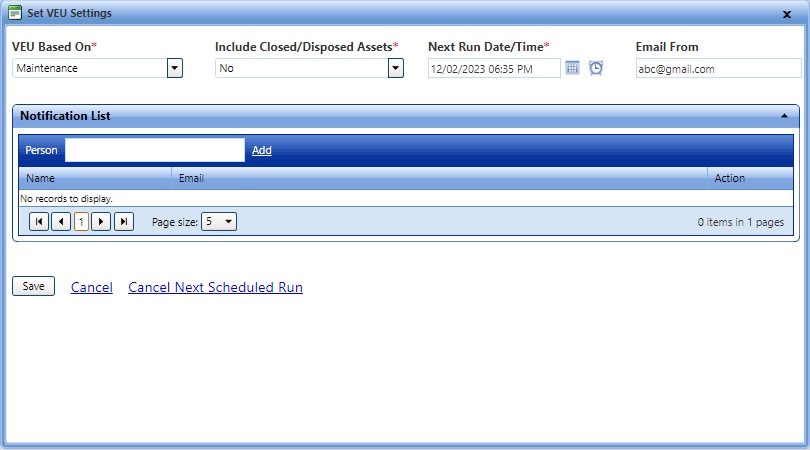
In the Include Closed/Disposed Assets list, select Yes to run VEU analysis on closed/disposed assets.
In the Next Run Date/Time box, click the Calendar ![]() and Time
and Time ![]() icons and then set the date and time on which you want to schedule next VEU run.
icons and then set the date and time on which you want to schedule next VEU run.
In the Email From box, type the email ID of the person.
In the Notification list, do one of the following:
§ In the Person box, type a name or email ID of the person to whom you want to send the Vehicle Equivalency Unit analysis notification, and then click Add.
|
Note: If person is already added in the list, you cannot add the same person again. |
§ Click Remove against the person's name, if you do not want to send the Vehicle Equivalency Unit analysis notification to the person.
9. Click Save.
The VEU schedule is set and displayed on the VEU Analysis tab.
|
Note: · Click Cancel, if you do not want to save changes and close the Set VEU Settings window. · Click Cancel Next Schedule Run, if you want to cancel the previously set VEU Schedule. |
VEU analysis will run at the scheduled time, and it will calculate the Vehicle Equivalency Unit for different Vehicle Equivalency Classes.
System will calculate the Average Labor Hours for each VE Class during the calculation for Vehicle Equivalency Unit.
The Average Labor Hours will depend on the VEU Based On parameter in the Set VEU Settings dialog box.
If the VEU Based On is set to Maintenance, then the Average Labor Hours is equal to Average Maintenance Hours.
If the VEU Based On is set to Maintenance and Repair, then the Average Labor Hours is equal to Average Maintenance Hours + Average Repair Hours.
After calculating the Average Labor Hours for each VE Class, the Vehicle Equivalency Unit for each VE Class is to be calculated based on their value proportion with respect to Baselined VE Class.
System will set the Vehicle Equivalency Unit of a baselined class to 1 and sets the value for other VE Classes accordingly. The following table details the calculations of Vehicle Equivalency Unit for different VE Class.
Values of Average Labor Hours for different VE Classes:
|
VE Class Desc |
Is Baseline? |
Average Labor Hours |
|
VEClass1 |
No |
12.58 |
|
VEClass2 |
No |
16.47 |
|
VEClass3 |
No |
10.56 |
|
VEClass4 |
Yes |
14.45 |
|
VEClass5 |
No |
22.11 |
Here, the VEClass4 is the Baseline class which means the ‘Vehicle Equivalency Unit (VEU)’ for the VEClass4 will be set to 1.
The VEU for any other VE Class will be calculated based on below equation: VEU for any VE class = (Average Labor Hours for the class / Average Labor Hours for Baseline VE Class) rounded to 1 decimal point.
Following are the values of VEU for each VE Class based on the above equation:
|
VE Class Desc |
Is Baseline? |
Average Labor Hours |
VEU |
|
VEClass1 |
No |
12.58 |
0.9 |
|
VEClass2 |
No |
16.47 |
1.1 |
|
VEClass3 |
No |
10.56 |
0.7 |
|
VEClass4 |
Yes |
14.45 |
1.0 |
|
VEClass5 |
No |
22.11 |
1.5 |
Note: If any VE Class does not have any labor hours against the assets under them in the last 1 year, then the VEU for that class will be considered 0 (zero). Due to any reason, if the baseline VE Class does not have any labor hours against the assets under that VE Class, then all the included VE Classes will have 0 (zero) VEU.
For each VEU Analysis performed, system will generate an average age of the assets for each VE Class. This calculation will consider the list of assets and the final average for this list, based on Include Closed/Disposed Assets setting for each VE Class.
The Average Age of Assets will be based on the Asset Year field. For the calculation of Average Age of Assets, system will first calculate the Age of each individual asset and then it gets averaged out based on all the assets within that VE Class.
Calculation of Age of Asset:
While calculating the Age of an asset, system will assume the Asset Year is 1-Jan of that particular year if the Asset Year is less than or equal to current year. If the Asset Year is greater than the current year, system will consider the Age for those assets as 0 (zero).
If Asset Year is less than or equal to current year: Age of asset = DATEDIFF(MONTH, assetYearDate, currentDate). Here, assetYearDate would be 1st Jan of the Asset’s Year.
If Asset Year is greater than current year: Age of asset = 0, this equation will return the Age of asset in Months.
Following table includes an example of 11 assets for a particular VE Class:
|
Asset Number |
Year |
Today's Date |
Age in Months |
|
Asset1 |
2012 |
4-Nov-22 |
130 |
|
Asset2 |
2014 |
4-Nov-22 |
106 |
|
Asset3 |
2015 |
4-Nov-22 |
94 |
|
Asset4 |
2018 |
4-Nov-22 |
58 |
|
Asset5 |
2019 |
4-Nov-22 |
46 |
|
Asset6 |
2020 |
4-Nov-22 |
34 |
|
Asset7 |
2021 |
4-Nov-22 |
22 |
|
Asset8 |
2022 |
4-Nov-22 |
10 |
|
Asset9 |
2022 |
4-Nov-22 |
10 |
|
Asset10 |
2023 |
4-Nov-22 |
0 |
|
Asset11 |
2026 |
4-Nov-22 |
0 |
As per the above table, the Average of Age of assets is the sum of Age in months for all assets / total number of assets. That is 510 / 11 = 46.36364.
These average values will then be rounded off to find the final value of Average Age of Assets for each VE Class. So, in above example, final Average Age of Assets will be 46 months. This will further be displayed on UI as ‘3.83 Years’.