Inventory Discrepancy Report
Purpose
This report provides a list of items whose quantity were adjusted during Perform Inventory by a specified date range, plus discrepancy percentages as compared to total inventory by storeroom. Use this report to:
- Measure accurate use of the FASTER system by showing discrepancy percentages between physical inventory and the FASTER system. Discrepancies occur if items are physically taken without being issued in the system or if orders and receipts are not properly entered into the system.
- Measure the improvement of the item process by seeing the discrepancy percentage decrease.
Provides
- Item number, item name and description, current inventory quantity, adjusted quantity, and total cost for item for which the quantity was adjusted only.
- Summaries by storeroom are current totals, net discrepancy, and discrepancy percentage for the following counts:
- Distinct items adjusted
- Total quantity in stock adjusted
- Dollar value of adjustments
When to Run
As needed.
Running the Report
Steps to view a report
- Click the Reports tab.
The Standard window opens.
-
In the Inventory section, click Inventory Discrepancy Report.
- In the new window, select or enter the appropriate parameters.
Required parameters are indicated by an *.
- Click on the View Report button.
- Page through the document using the controls in the upper left.

- Search by a keyword using the Find/Next box at the top of the screen.

- To update the information on the page, click the Refresh button at the top right of the screen.

Printing the Report
Steps to print a report
Exporting the Report
Steps to export a report to another program
- Click the Export button.

- Select the appropriate format.
This will generate a File dialogue box specific to your computer.
Related Topics
Top of Page
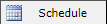 to schedule the report. For more information, refer to Scheduled Reports > Creating Scheduled Report.
to schedule the report. For more information, refer to Scheduled Reports > Creating Scheduled Report.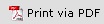 to print the report in a PDF format.
to print the report in a PDF format.  to print the report.
to print the report.