Orders Not Received
Purpose
A list of orders not received or on back order. Use this report to:
- Find all not fully received orders.
- Verify vendors are fulfilling order requests.
- Check for outstanding orders that might cause item to not appear on the Auto-Order report or tab.
- Verify items that have not yet been received.
Provides
- Item information, payment information, created date, ordered by, order quantity, reveived quantity, total cost, and back order information.
- Back ordered items display with a YES in the back order column and show the back ordered quantity.
When to Run
Daily to view outstanding orders.
Running the Report
Steps to view a report
- Click the Reports tab.
The Standard window opens.
-
In the Inventory section, click Orders Not Received.
- In the new window, select or enter the appropriate parameters.
Required parameters are indicated by an *.
- Click on the View Report button.
- Page through the document using the controls in the upper left.

- Search by a keyword using the Find/Next box at the top of the screen.

- To update the information on the page, click the Refresh button at the top right of the screen.

Printing the Report
Steps to print a report
Exporting the Report
Steps to export a report to another program
- Click the Export button.

- Select the appropriate format.
This will generate a File dialogue box specific to your computer.
Related Topics
Top of Page
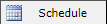 to schedule the report. For more information, refer to Scheduled Reports > Creating Scheduled Report.
to schedule the report. For more information, refer to Scheduled Reports > Creating Scheduled Report.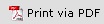 to print the report in a PDF format.
to print the report in a PDF format.  to print the report.
to print the report.