


This is a report comparing PM and Non-PM labor performed over a period of time. Use this report to:
Monthly
The Standard window opens.
In the Maintenance section, click PM Labor Percentage.
Required parameters are indicated by an *.
|
Note: · Selecting the report parameter Include Accident, Capital and Warranty Repairs in PM Percentages? allows you to include or exclude the accident, capital, and warranty hours and costs in the PM percentage calculations. For example:
· The calculated percentages are displayed in the PM Hours and PM Cost columns. This parameter does not impact the ACC/CAP/WAR Hours and ACC/CAP/WAR Costs columns in the report.
|



Click 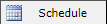 to schedule the report. For more information, refer to Scheduled Reports > Creating Scheduled Report.
to schedule the report. For more information, refer to Scheduled Reports > Creating Scheduled Report.
Click 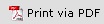 to print the report in a PDF format.
to print the report in a PDF format.
Click  to print the report.
to print the report.

This will generate a File dialogue box specific to your computer.