


Run this report to view an Asset's Master, Life Cycle & Billing, Meters & Warranties, PMs & SAs, Parent/Child, History, Notes, and Contacts tabs data.
Note: If all assets are selected and the Display History Costs option is set to Yes, it may take 2-3 seconds per asset and this results in an extremely large (number of pages) report. Hence, it is recommended not to run this report for all assets.
Comparison of Replacement and Point Scale Replacement of assets.
Number of open work orders for the assets.
Disposal status of assets (Auctioned, Sold, or Disposed).
History of various costs (Billing and others).
Maintenance history and related costs for assets.
Annually, or as needed.
The Standard window opens.
In the Assets section, click Asset Record Printout report.
Required parameters are indicated by an *.



Click 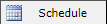 to schedule the report. For more information, refer to Scheduled Reports > Creating Scheduled Report.
to schedule the report. For more information, refer to Scheduled Reports > Creating Scheduled Report.
Click 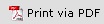 to print the report in a PDF format.
to print the report in a PDF format.
Click  to print the report.
to print the report.

This will generate a File dialogue box specific to your computer.